LabQuest 3 Software Update Instructions
How to Update:
Step 1 – Charge the LabQuest 3
Before updating it is important to make sure that your LabQuest3 is charged. Preferably charge your LabQuest overnight, if that is not possible make sure that it has been charged for at least 4 hours before applying an update. We find that most update problems occur when the LabQuest has a poorly charged battery.
Order Code for a new battery is LQ3-BAT
Step 2
Wireless updating
This update method requires a LabQuest unit running version 3.0.2 or newer.
- Make sure your LabQuest is connected to a Wi-Fi network that has internet connectivity.
- Launch the Update app from the Settings screen. This initiates an update check.
- If an update is available, the Update button becomes active. Tap the Update button to download and apply the update. The update starts automatically once the download is complete.
OR
Using a USB Flash Drive
- Download the LabQuest 3 3.0.7 update file.
-
For this step we recommend using a new USB drive or as we find well used ones can be a source of failures. Save the update file to the root directory of the USB drive.
Note: Do not put the update file into a folder on the USB drive. It is important to copy the file directly to the “root” level of the USB drive, which is the top-most level in the file structure of the USB drive. In other words, do not put the file into a new folder or into any existing folder.
- The USB drive must be formatted as FAT/FAT32
Apply the update
- Preferably connect the AC adapter.
- Turn the LabQuest 3 on and allow it to boot.
- Connect the USB drive to the LabQuest 3. When the update file is found the Update app launches. If the update is newer than the existing version the Update button will become active.
- Tap the Update button to start the update. Do not disconnect the USB drive until the update is complete.
- Additional information can be found on the Vernier website

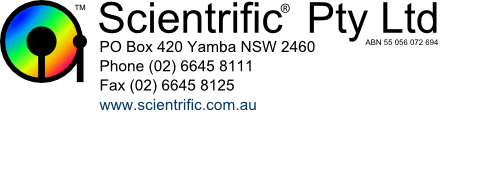
 ,
,